Multi GMDSS Software
This article gives instruction on installation, registration and use of the GMDSS Multi Software.
The software offers easy test results management for the users of GMDSS Testers made by Aeromarine SRT and Musson Marine.
The app can be easily downloaded and installed to any computer; Windows, MAC OS and Linux are compatible.
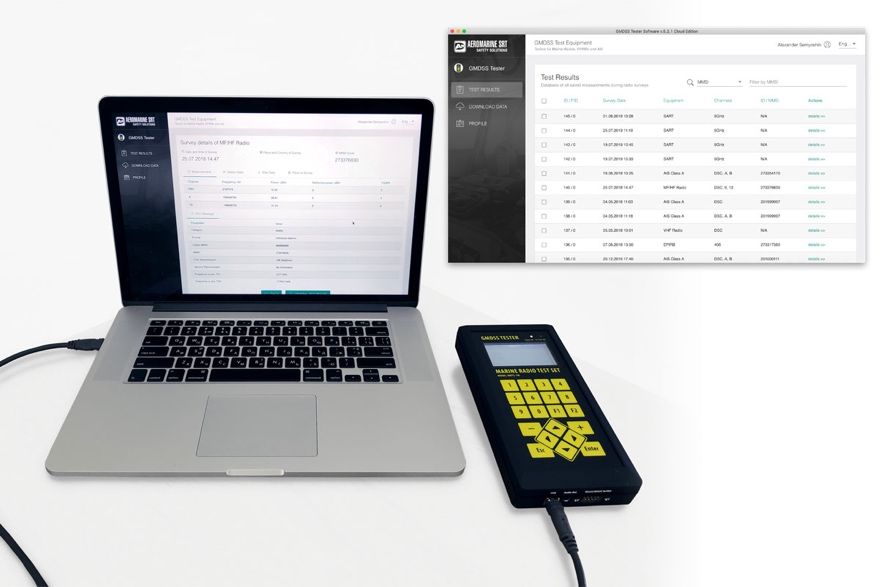
This modern, cutting-edge soft can be used with the range of the Testers:
- GMDSS Multi Tester MRTS-7M
- SART Tester STU-1
- AIS Tester M1
- BEACON Tester 406 02
AIS and Beacon Testers manufactured many years ago are also compatible.

The cloud edition of the Software allows storage and access to the test results of your profile on any computer, by the Internet connection. Every Profile is coded by a password and only the user that knows login and password can access to the data.
When you work in OFFLINE mode, the data will be stored on your computer only.
--------------------
So here is the procedure of downloading of GMDSS Multi Software
Go to the web-site gmdsstersters.com, menu “Downloads” and get the latest version of MRTS-7M software.
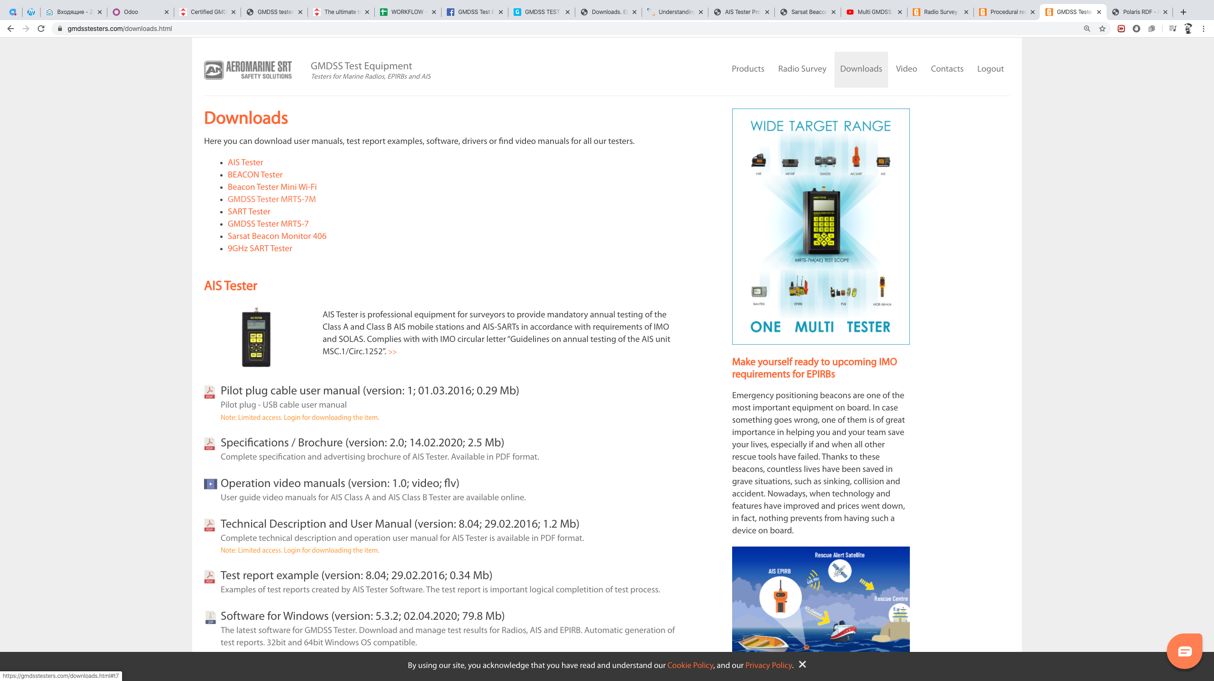
Registration on the web-site
Click on the software file to download it. It’s free of charges, just the registration on the site is required. Login with your email and password if you’re already registered user. If not, press ‘Sign Up’ and register:
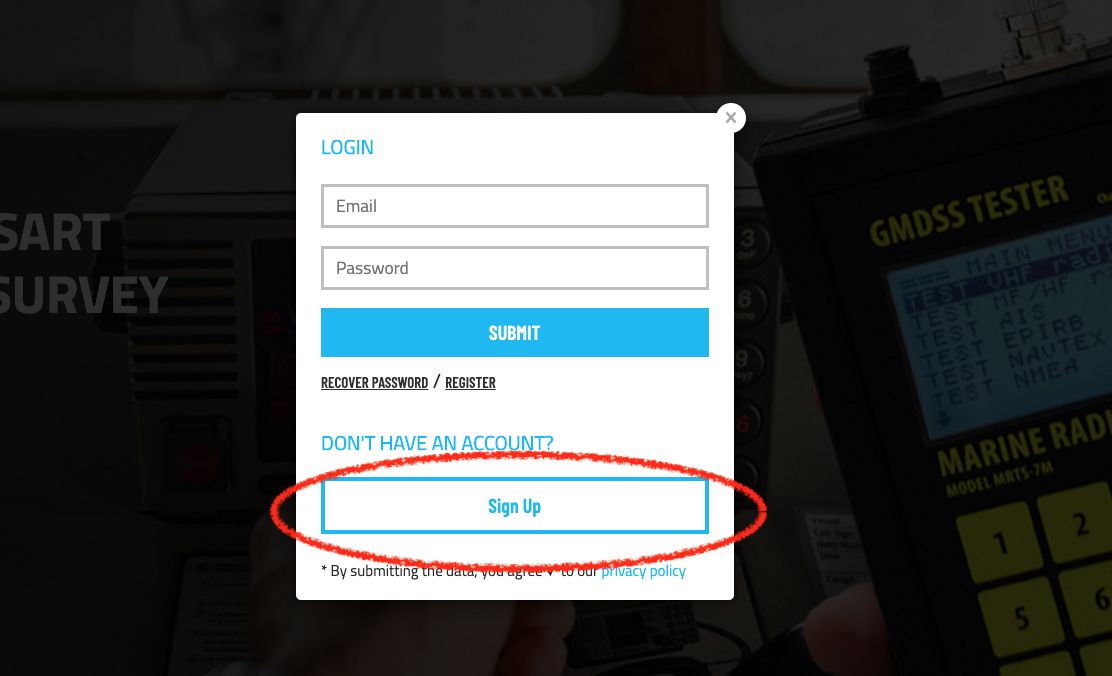
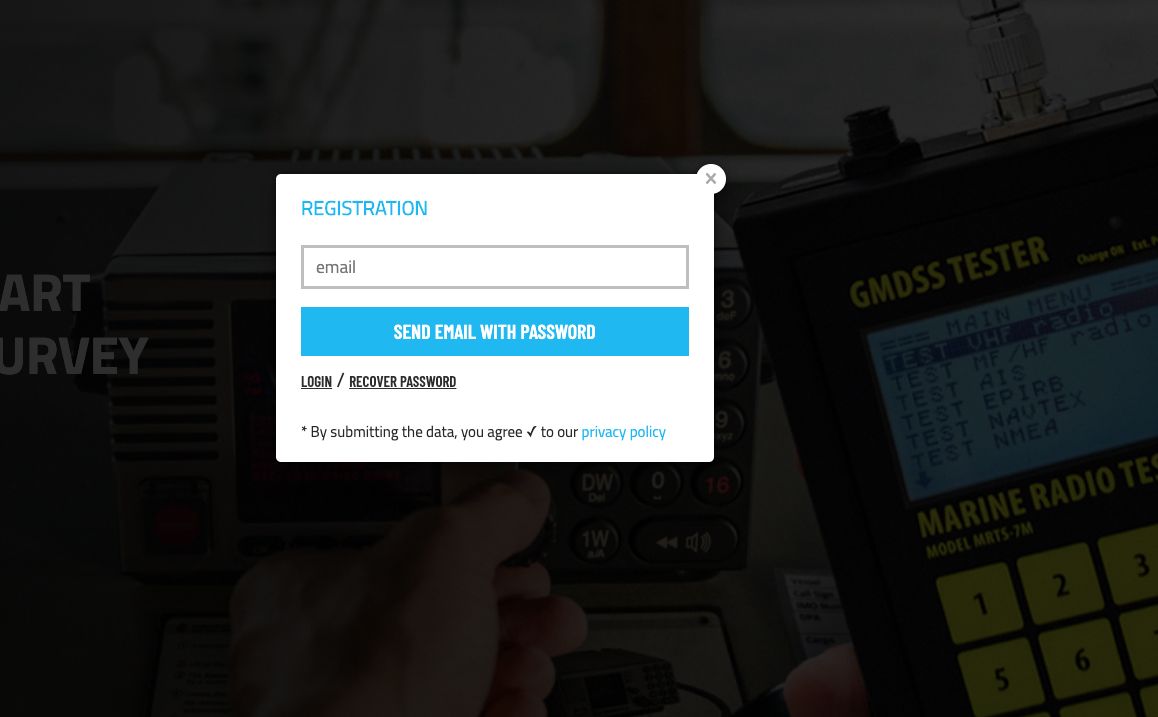
Input your email and press “Send e-mail with password”.
Now open your email box; the password will be sent to you within a minute. If you haven’t received it, check your spam box. If it’s still not received, input the email again. Please make it carefully, check the correctness of the address.
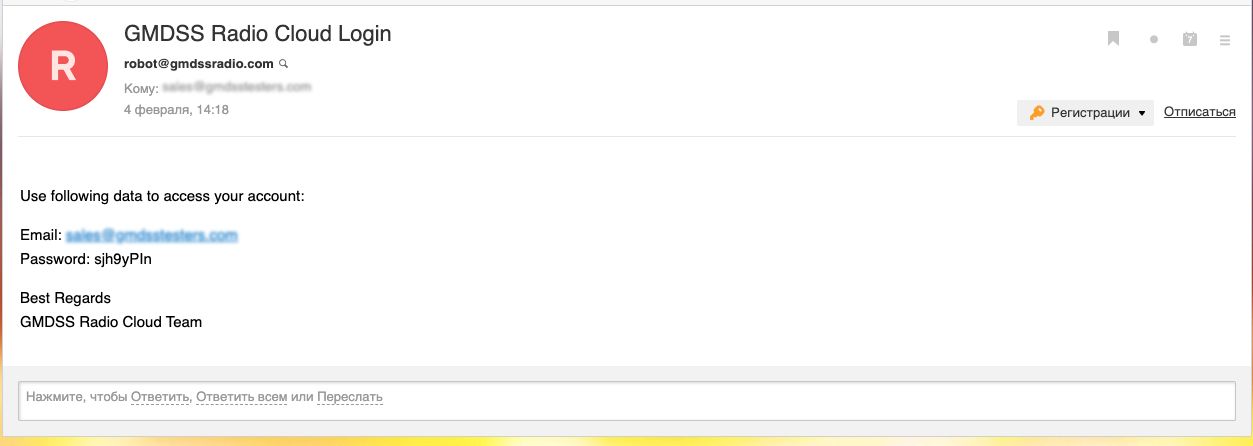
Here is the email, we see the safe password generated, copy it, go back to the web-site and paste into the login window:
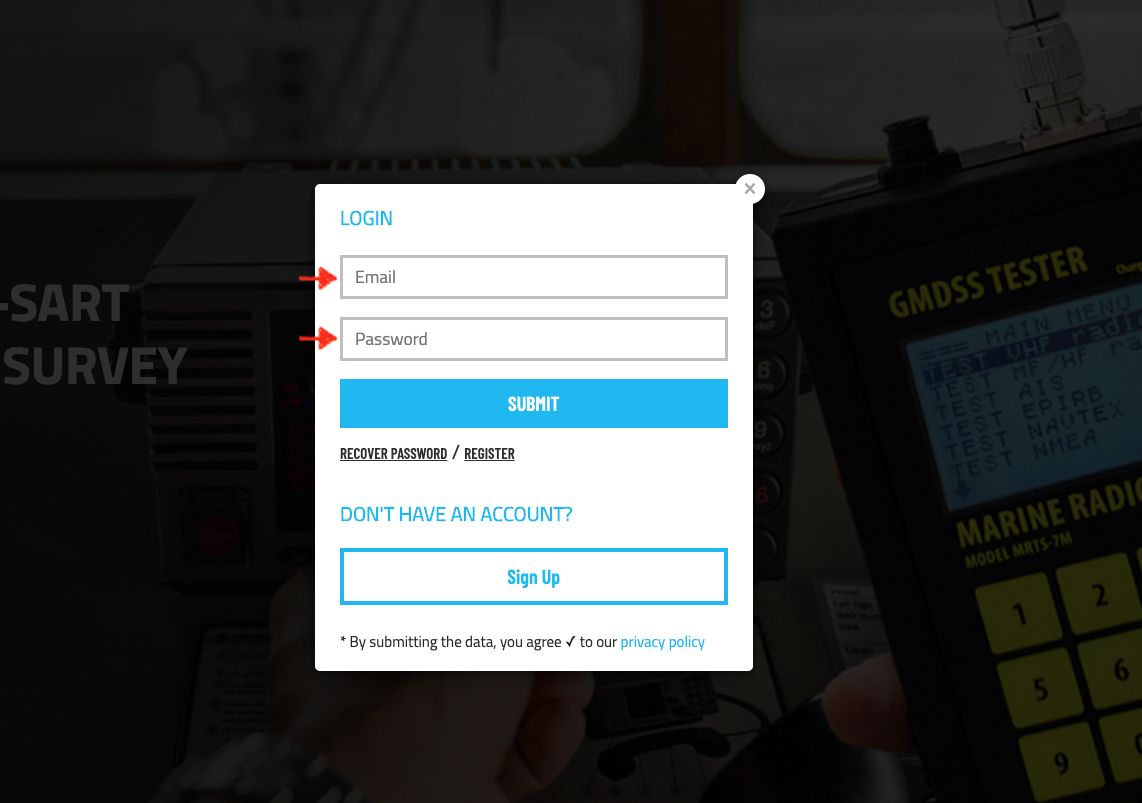
And press “Submit” button.
Save this email with password, you will use it to log in on the site and to the Software (!)
Downloading
Now we can download the app. Select either Windows or MAC version. Just click and the downloading starts.
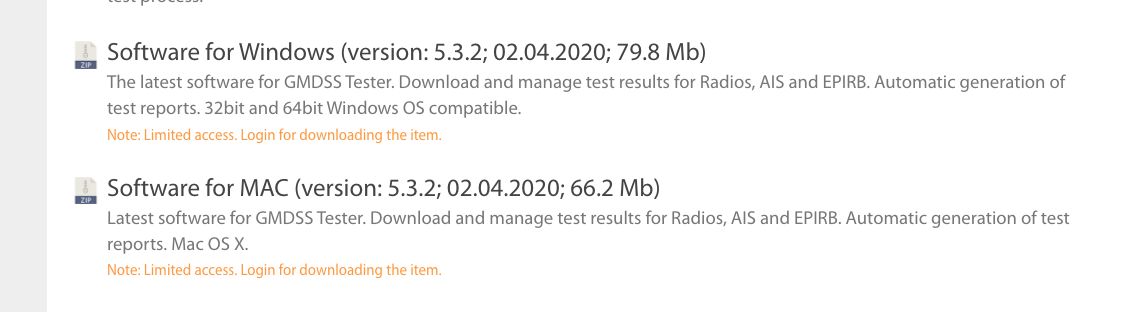
Installation of the software is in a standard way. First, we will show how to install it on Windows and further on MAC operation system.
INSTALLATION ON WINDOWS is in a standard way
Open the downloaded exe-file:
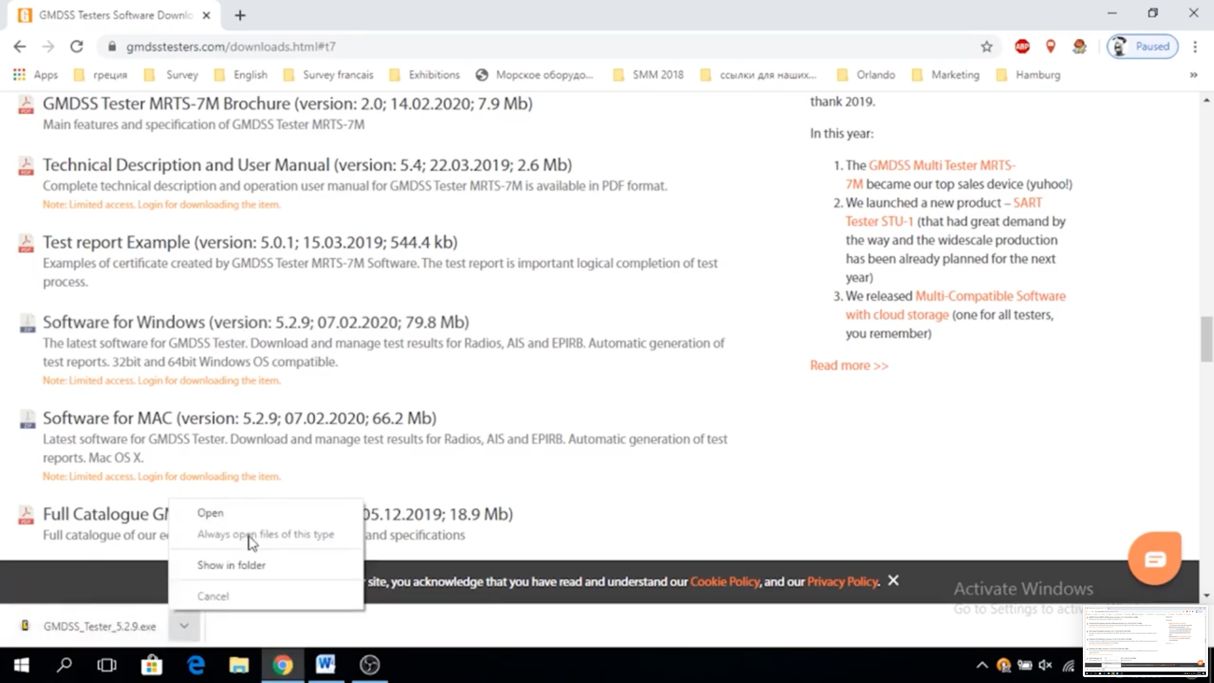
and confirm the installation:
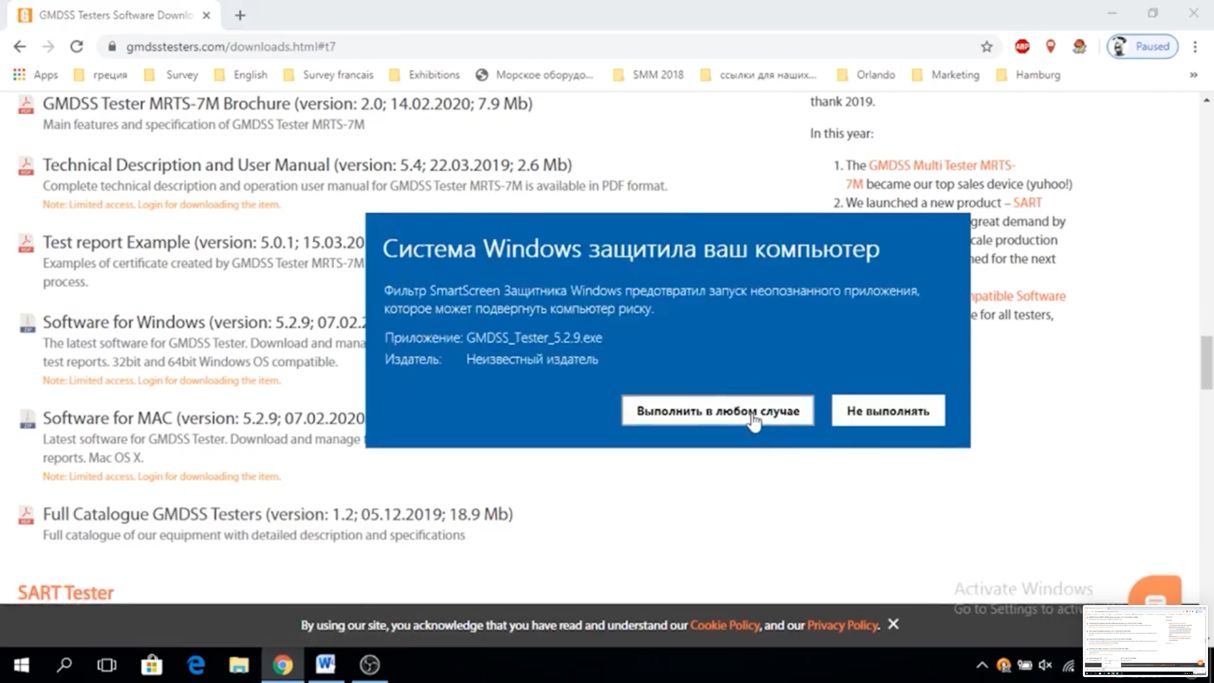
Here it is ready:
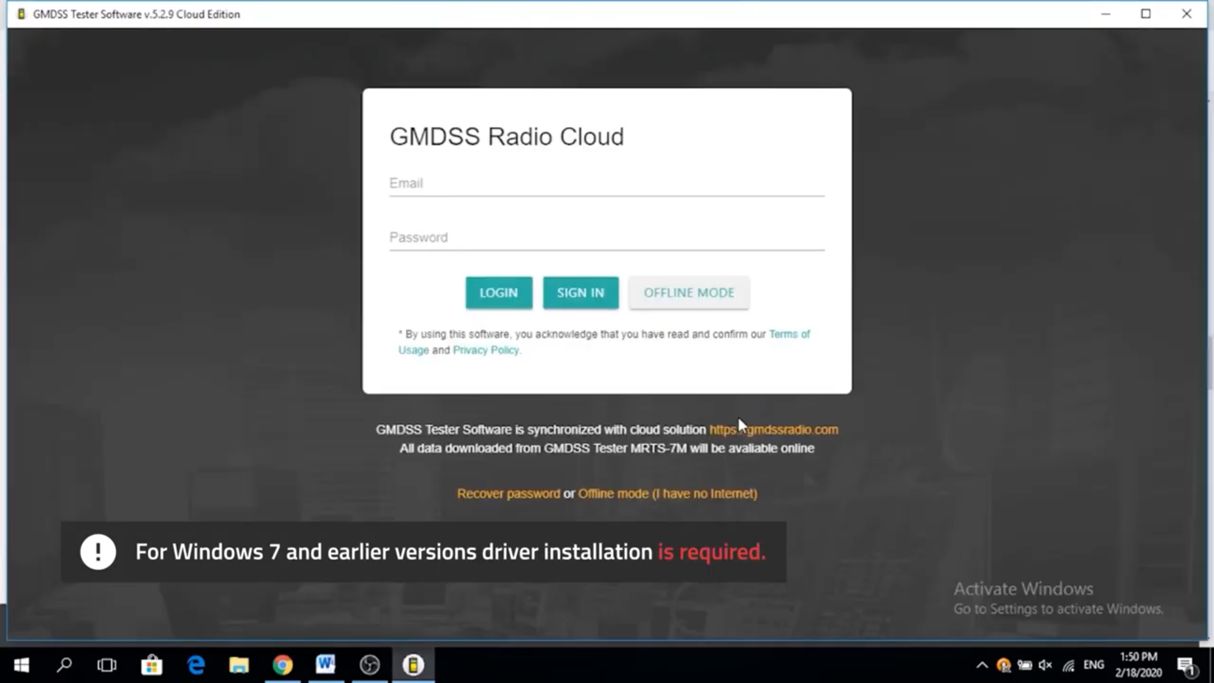
Note: For Windows 7 and earlier versions driver installation is required.
INSTALLATION ON MAC is in a standard way
The soft is downloaded, open the dmg-file
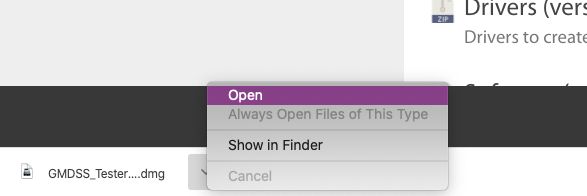
and then copy file to applications:
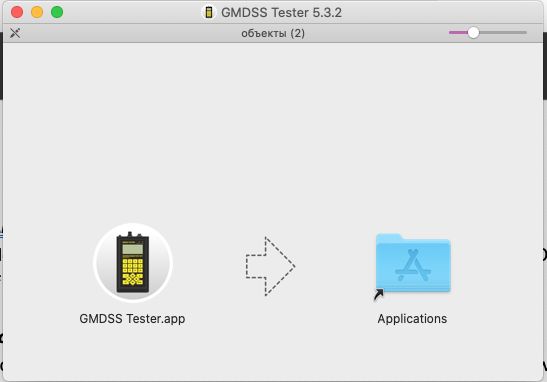
Here it is, find the app in Launchpad and run the software.
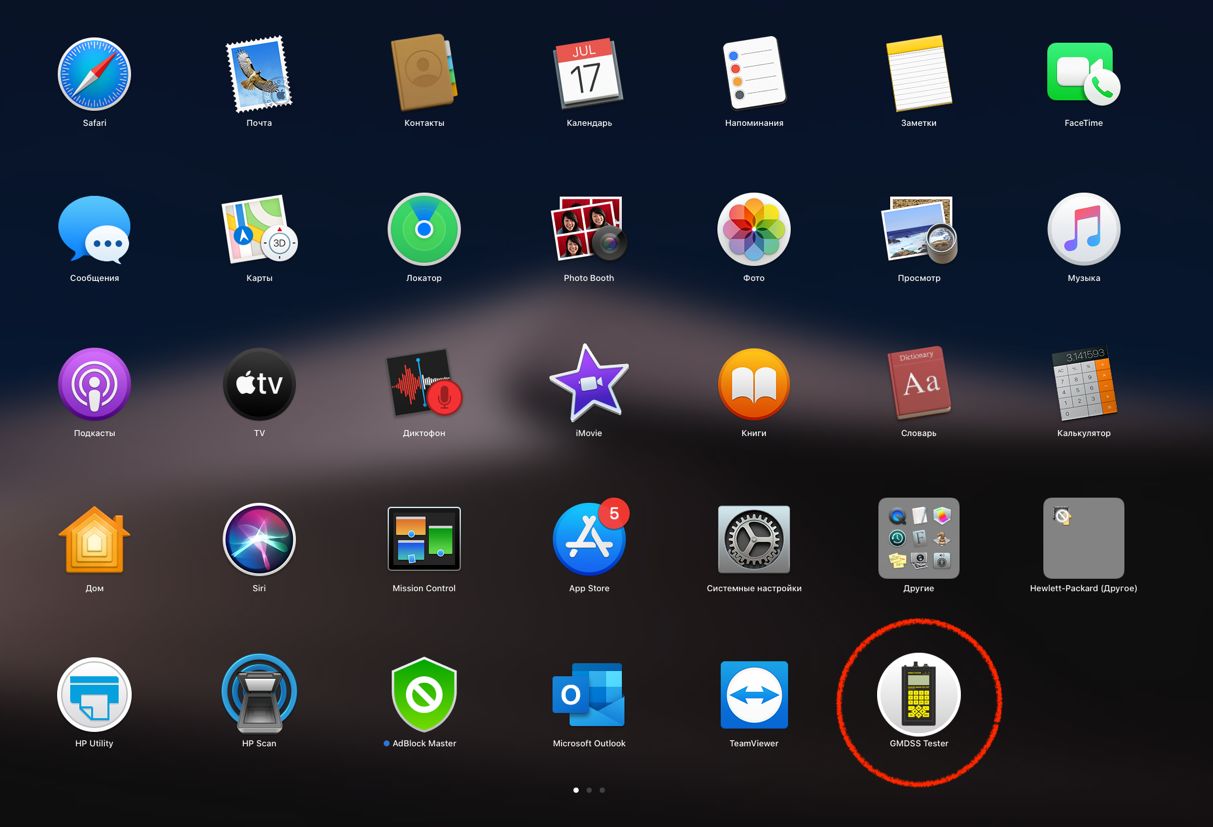
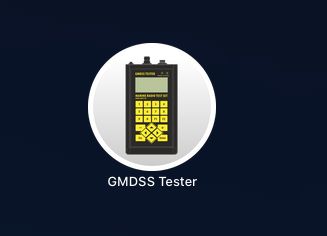
You may be asked to approve the application use.
Create User’s Profile and Login
Login to enter the Cloud version or use OFFLINE MODE if you don’t have Internet or you don’t want to use cloud storage.

Login Variant 1
You can login using your email and password from the gmdsstesters web-site. (Do you remember the email with password that you got when registering on the web-site? Just open your email box)
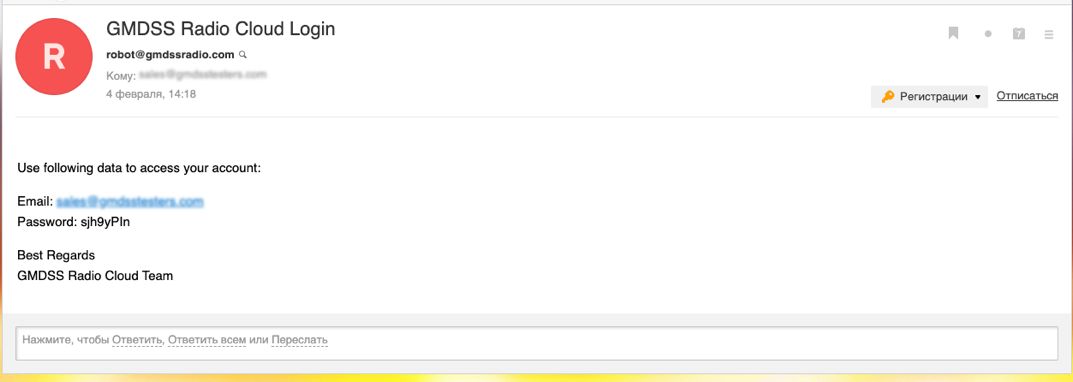
Enter the same email and password and press LOGIN.
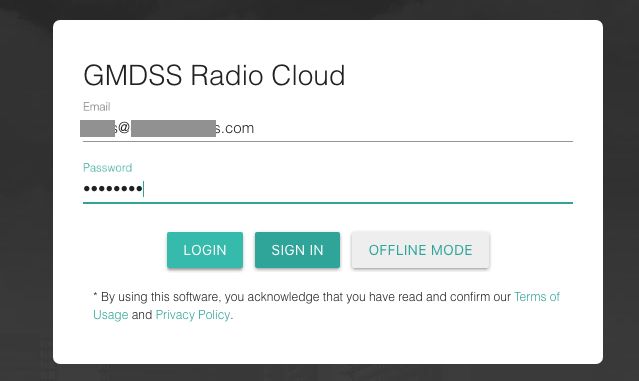
Login Variant 2
Use SIGN IN button.

Enter your name and company details – all this information will then be automatically input on the test reports.

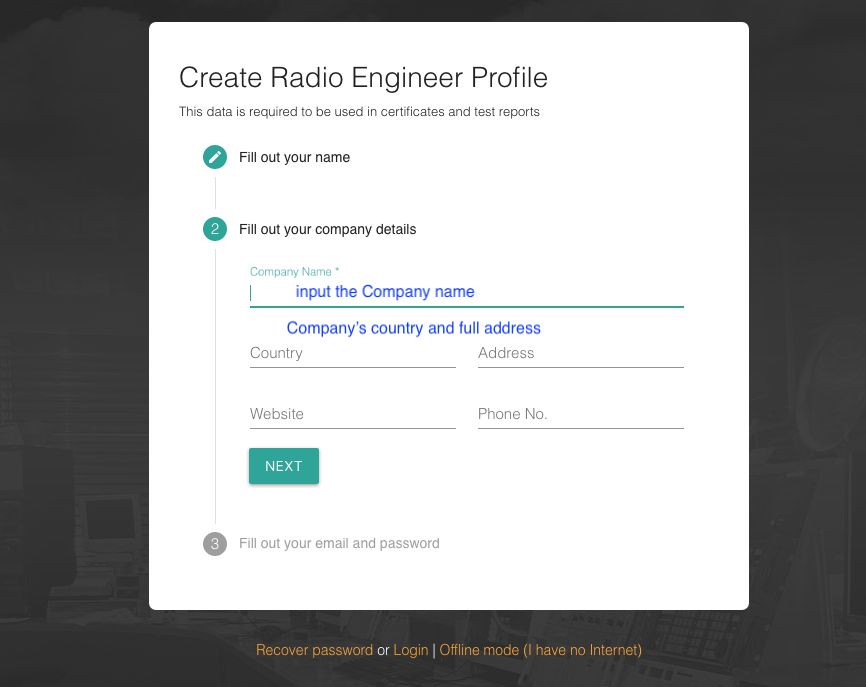
Finally fill in your email and create a password. We advise you to do it with the same email and password as at gmdsstesters web-site for your convenience.
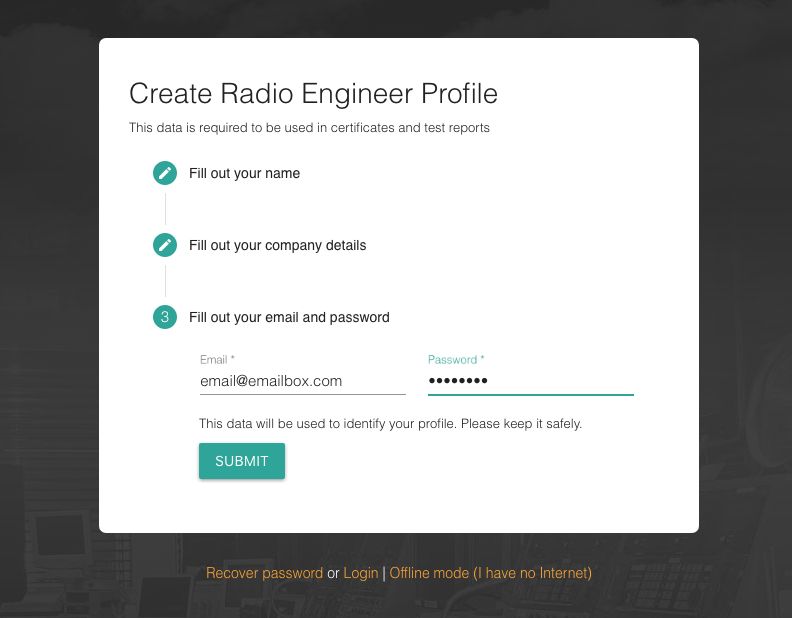
Press submit, now your profile is created.
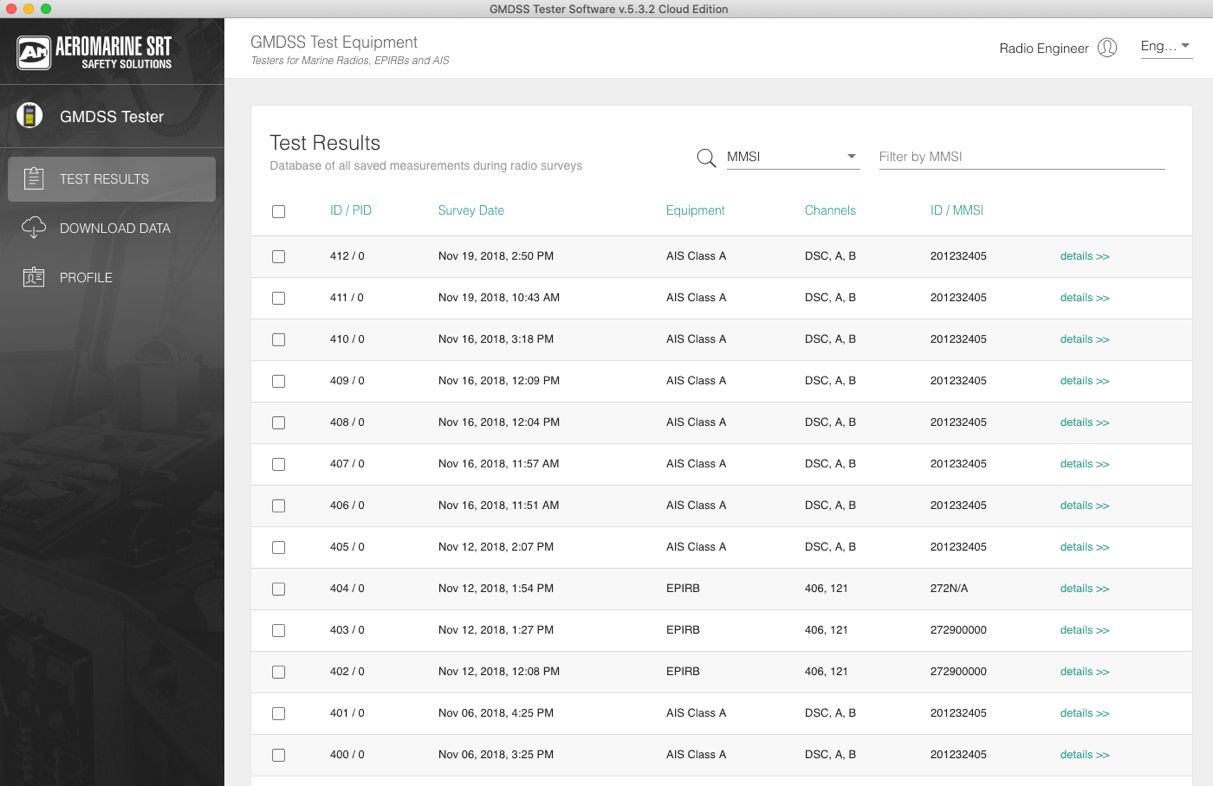
If necessary, you will be able to edit the profile data in corresponding menu.
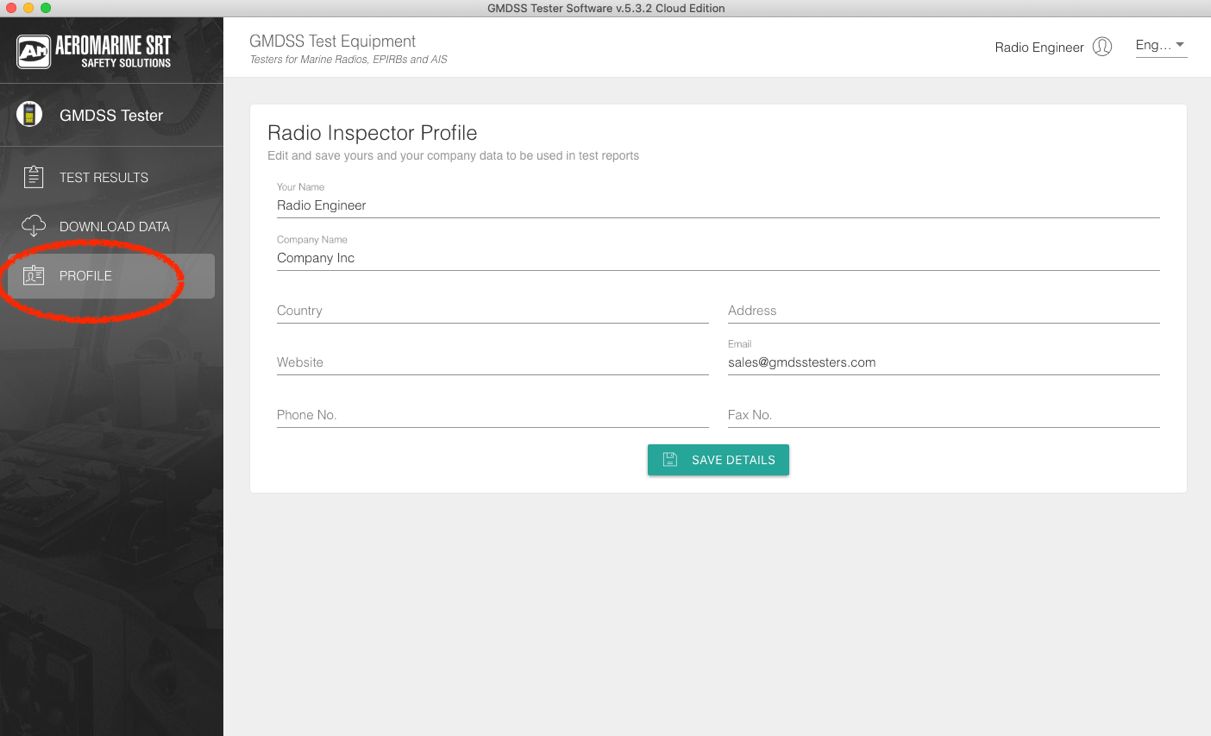
Save the test results to the computer
Now you may connect a Tester to the computer with help of the USB cable supplied in the Tester’s complete set.
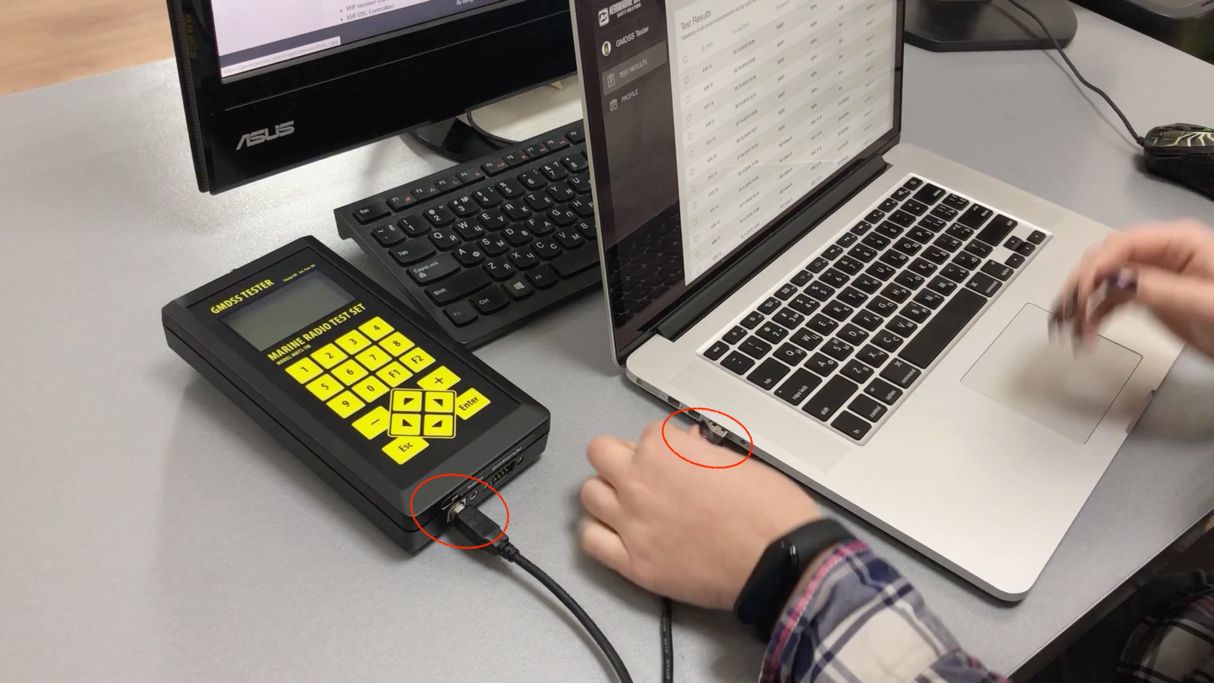
Go to DOWNLOAD DATA menu – all test results saved in the Tester will be downloaded to the computer and hence to the cloud storage if you use cloud edition.
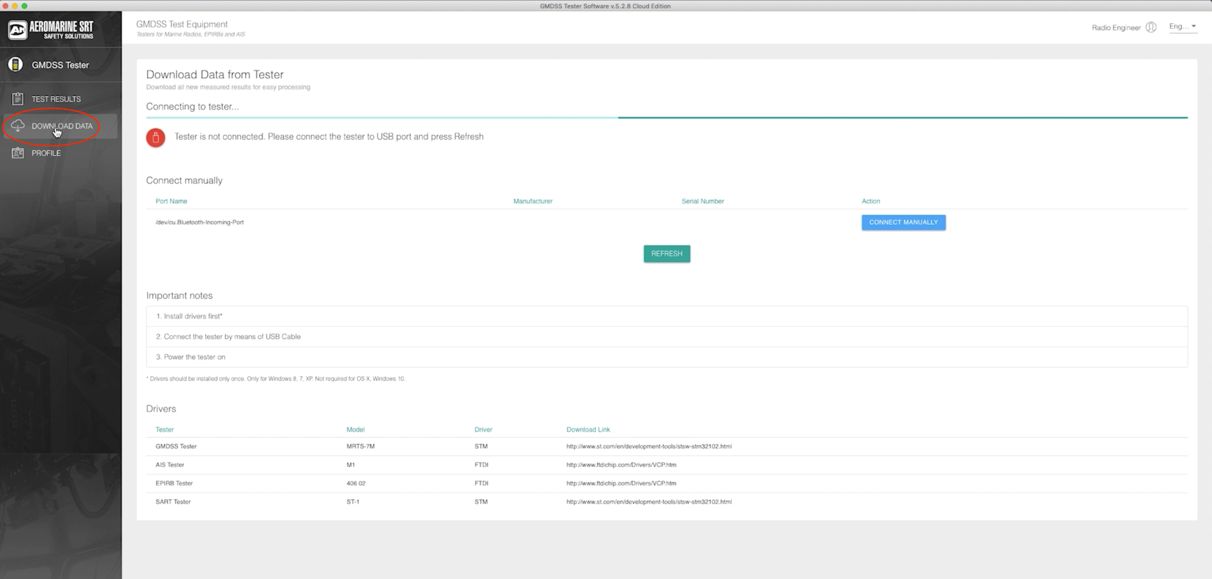
So, if you use a laptop during survey you will be able to access these data on another computer by entering your profile, for example, when you come back to office and using office computer. Or your colleague may access to this info while you are on the ship. Surely, if you will inform the password to your profile J
If you apply the offline mode then the test results will be stored in your computer only and will not be accessible from any other.
Manage test results and generate the test report
Promptly the measurements from the tester are downloaded to the computer, and we can open the test results.
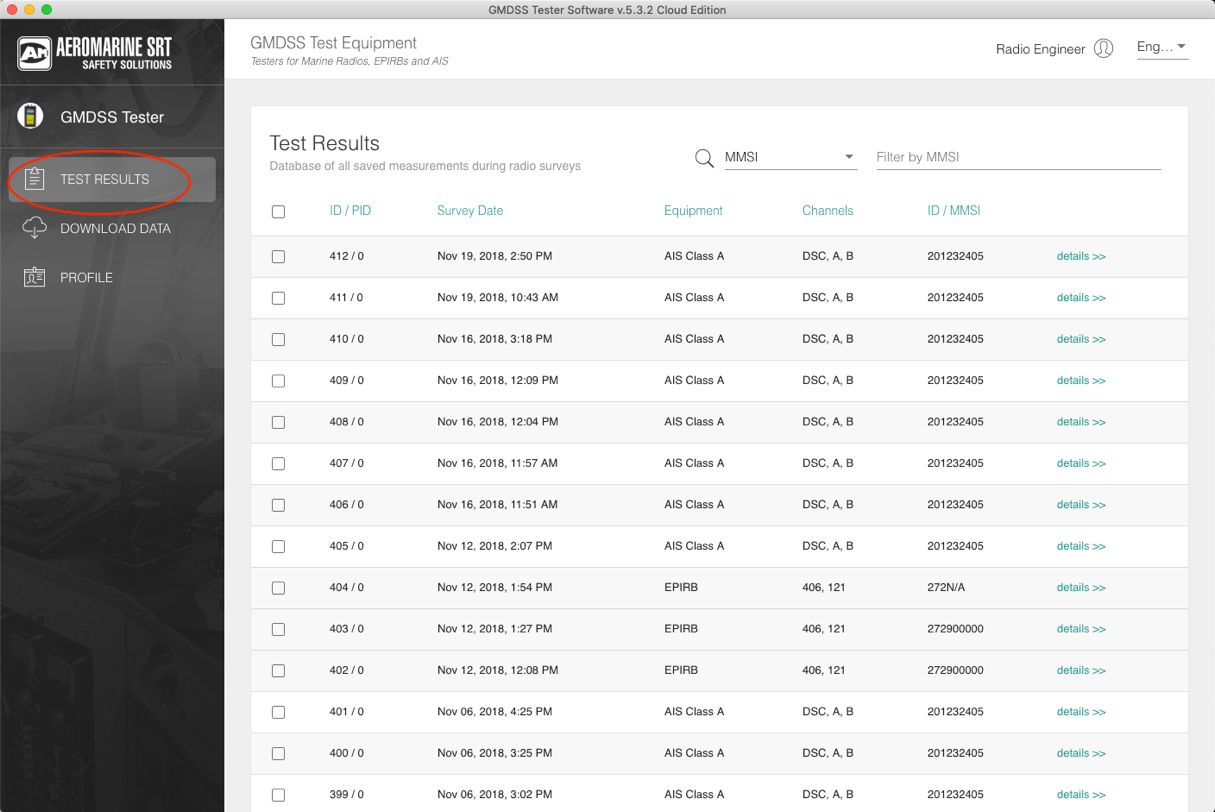
Here they are, different types of equipment are displayed here, open any of it.
For example, this is AIS station:
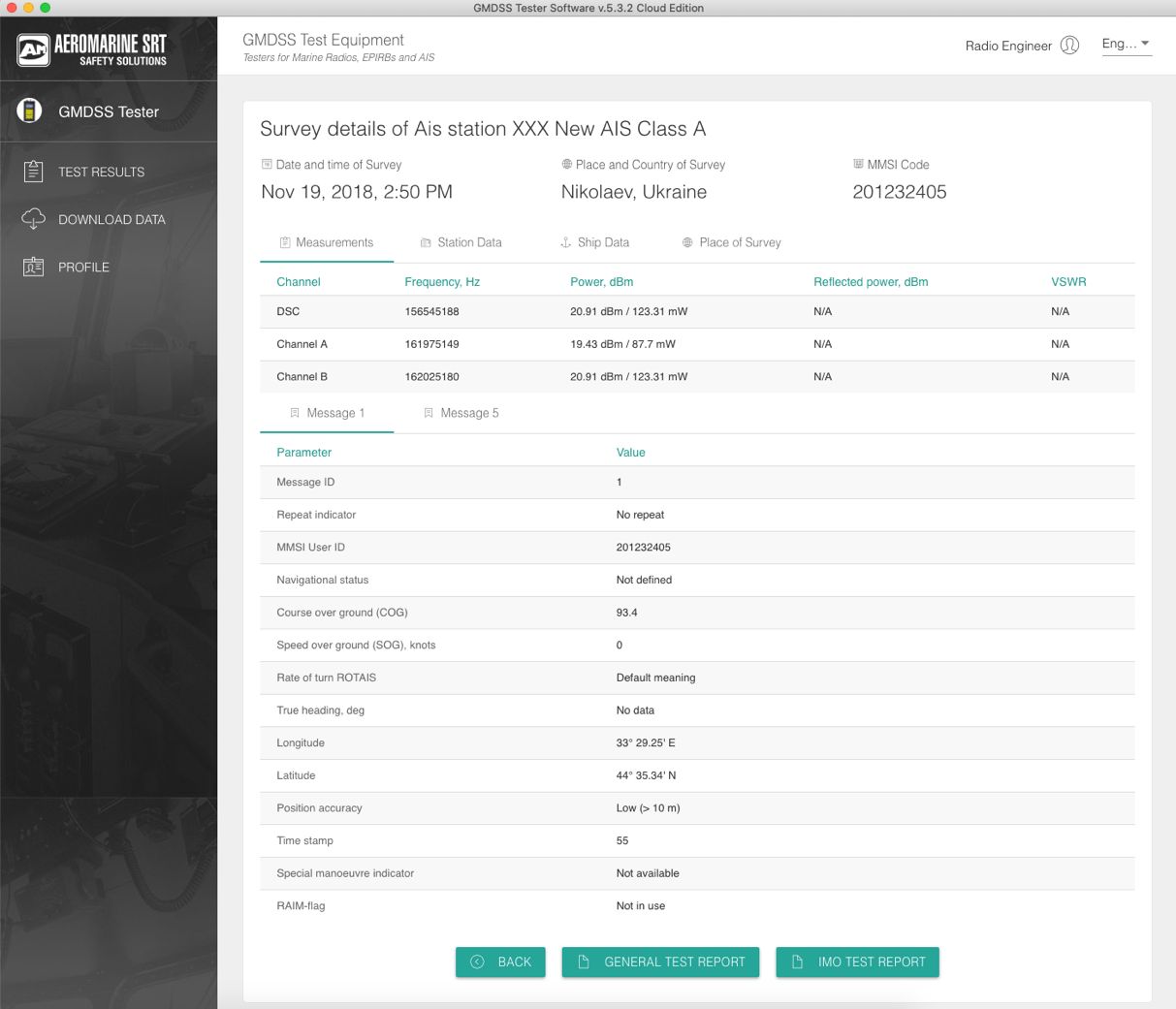
input equipment details:
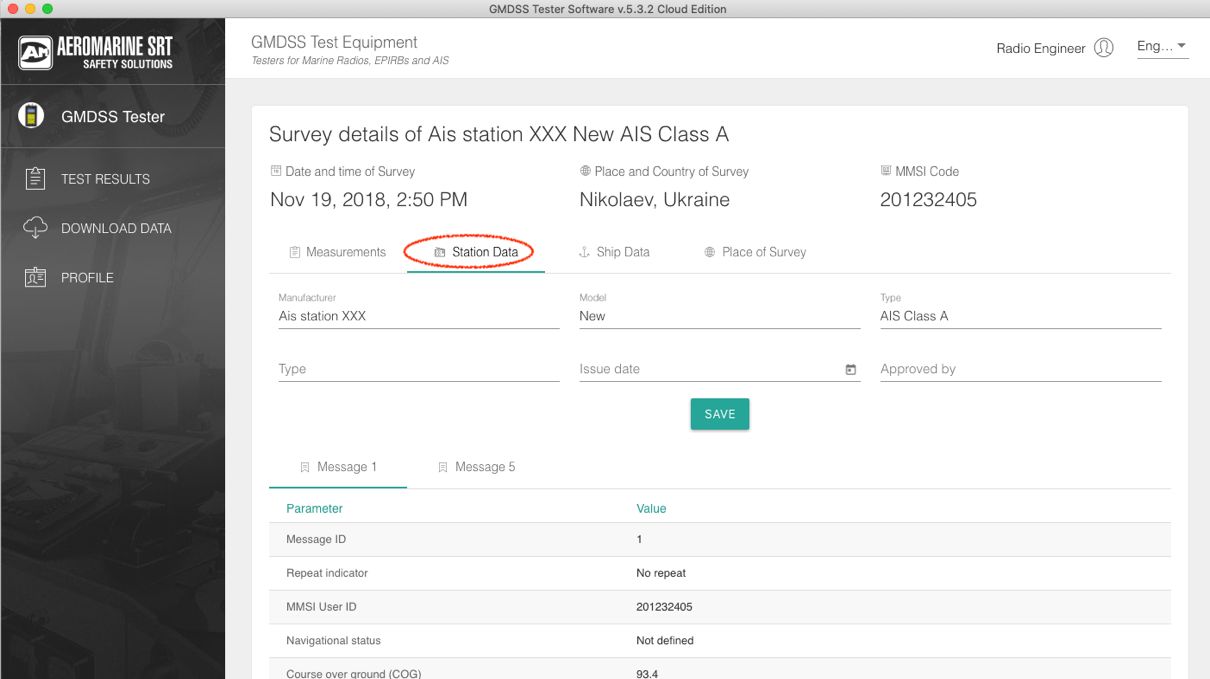
and vessel details:
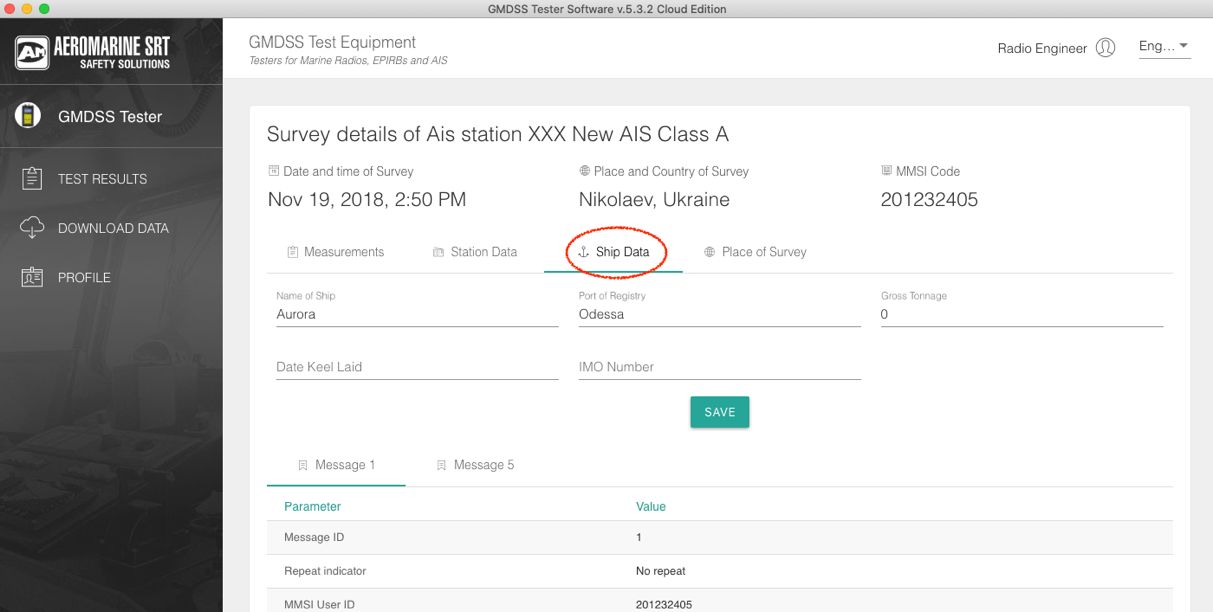
you can point out the place of survey, the recommended date for the next survey:
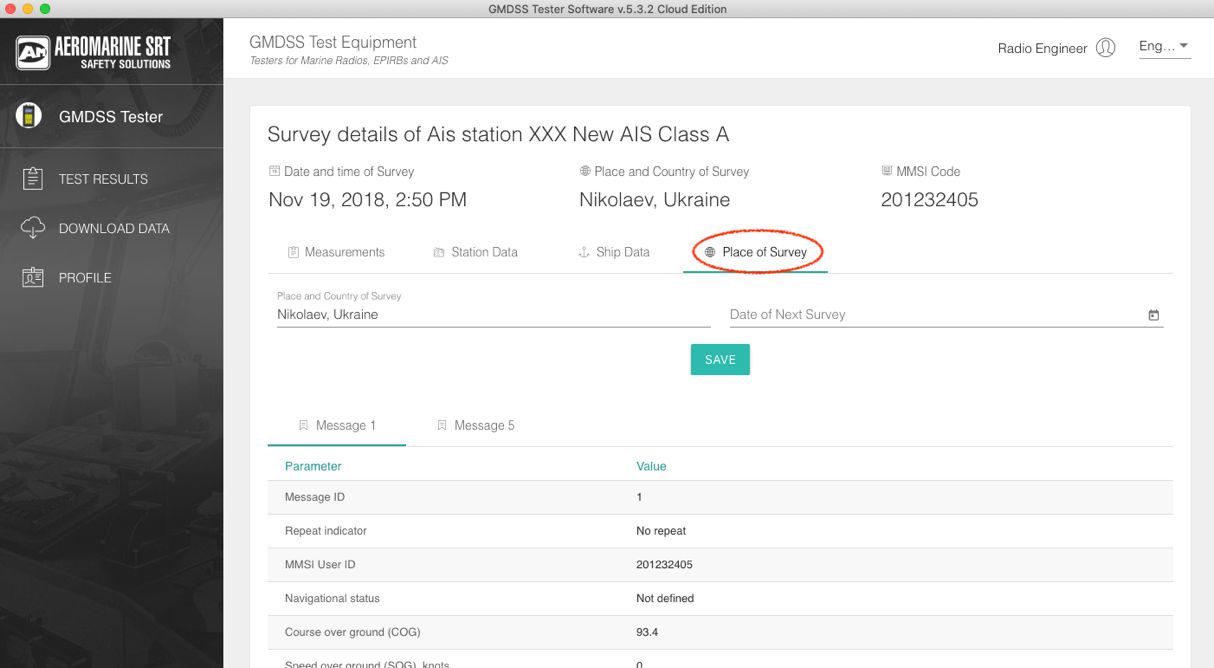
Then a test report can be generated, select the type:
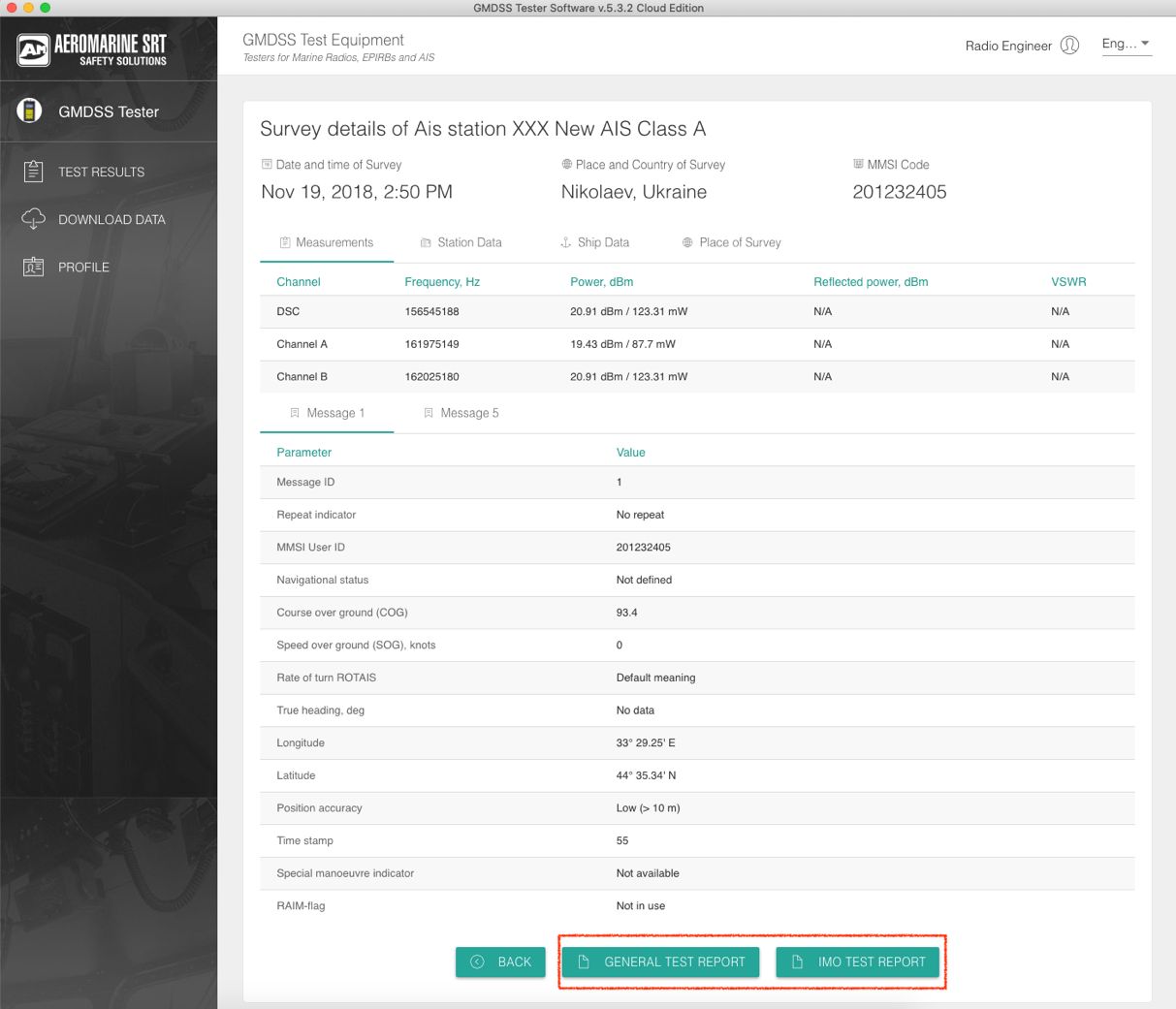
and check what you’ve got:
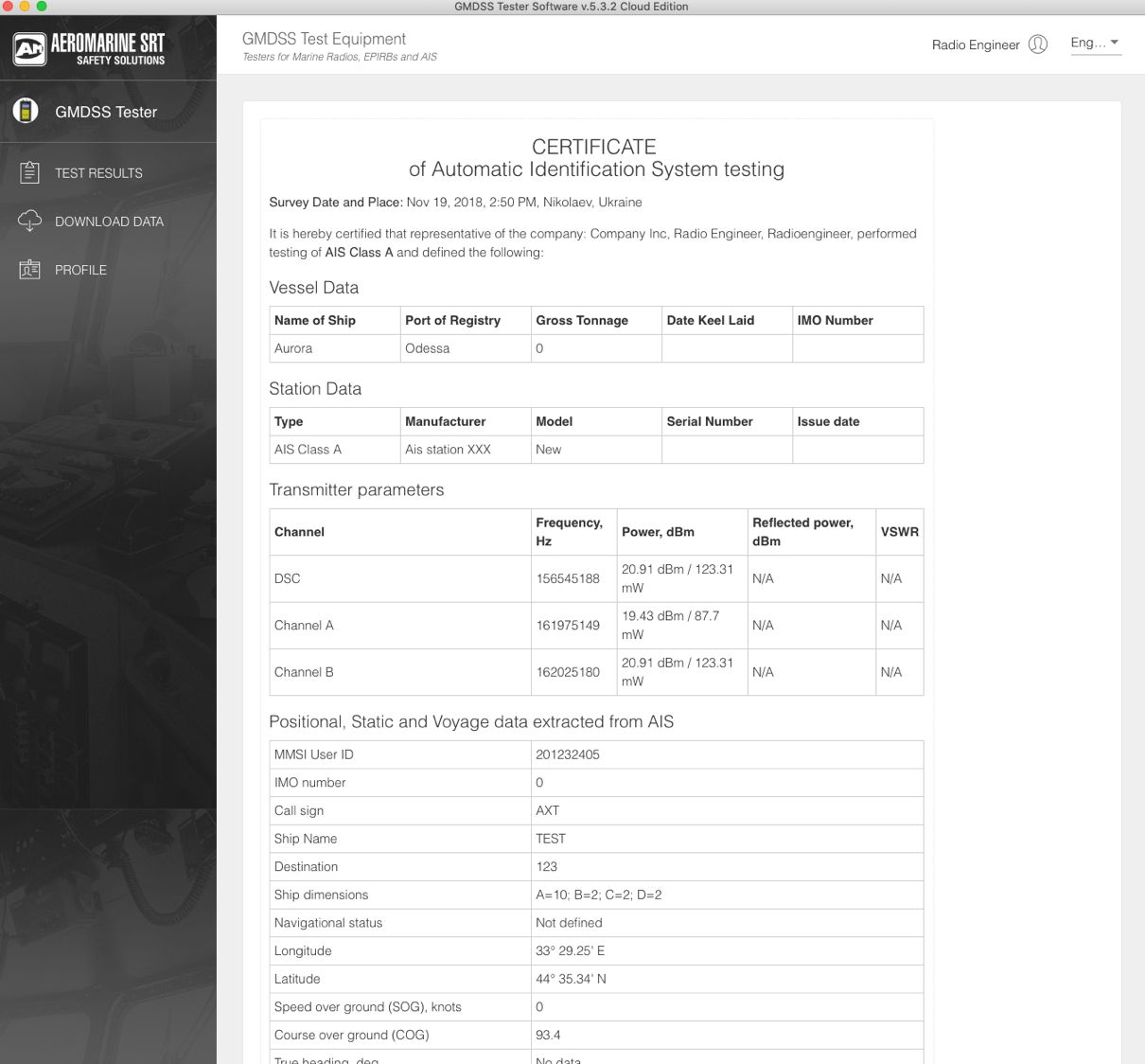
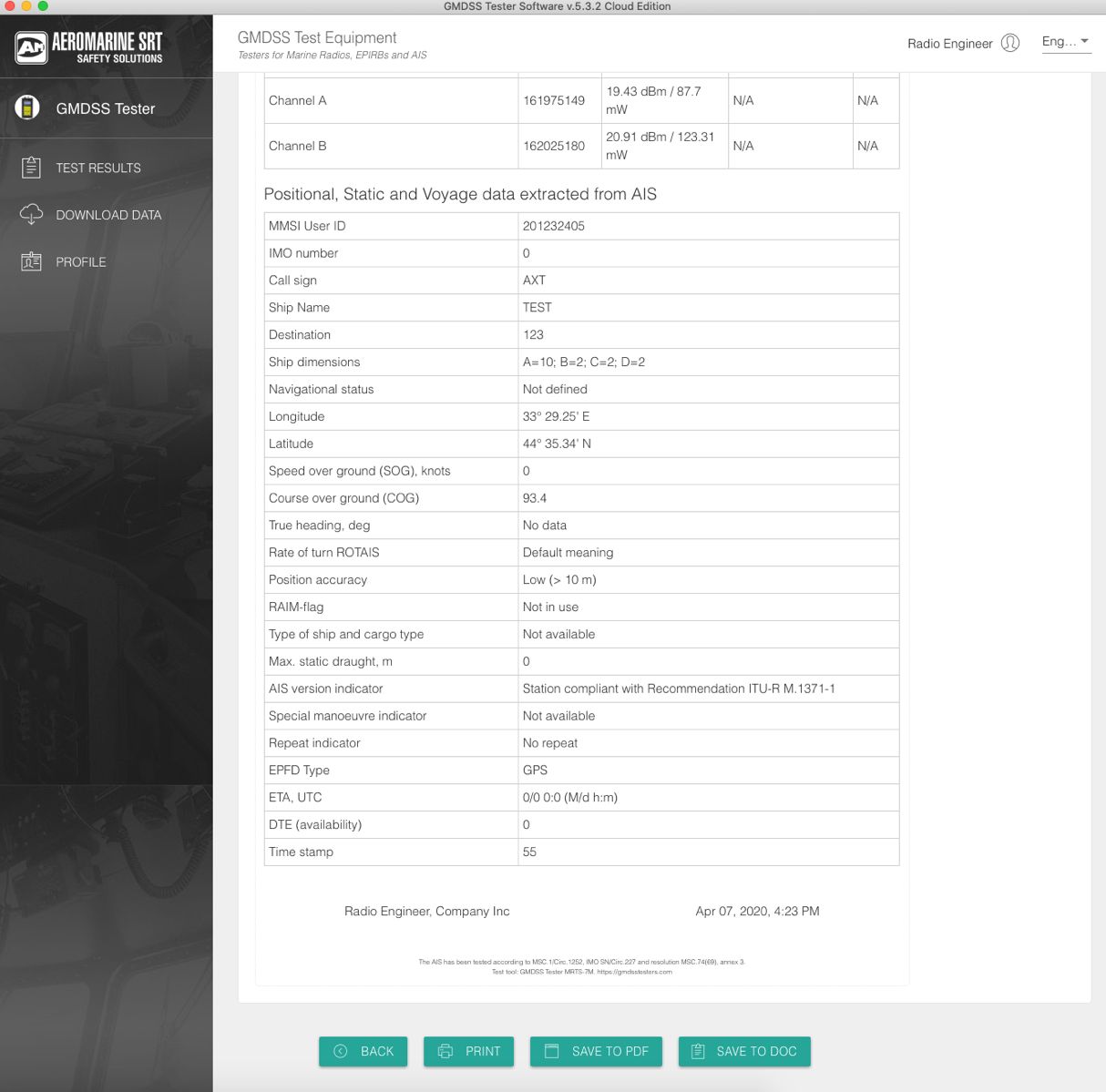
Any test report can be printed immediately or saved in DOC or PDF format.
If you save it, then you can open and edit it. For example, insert your logo in the document.
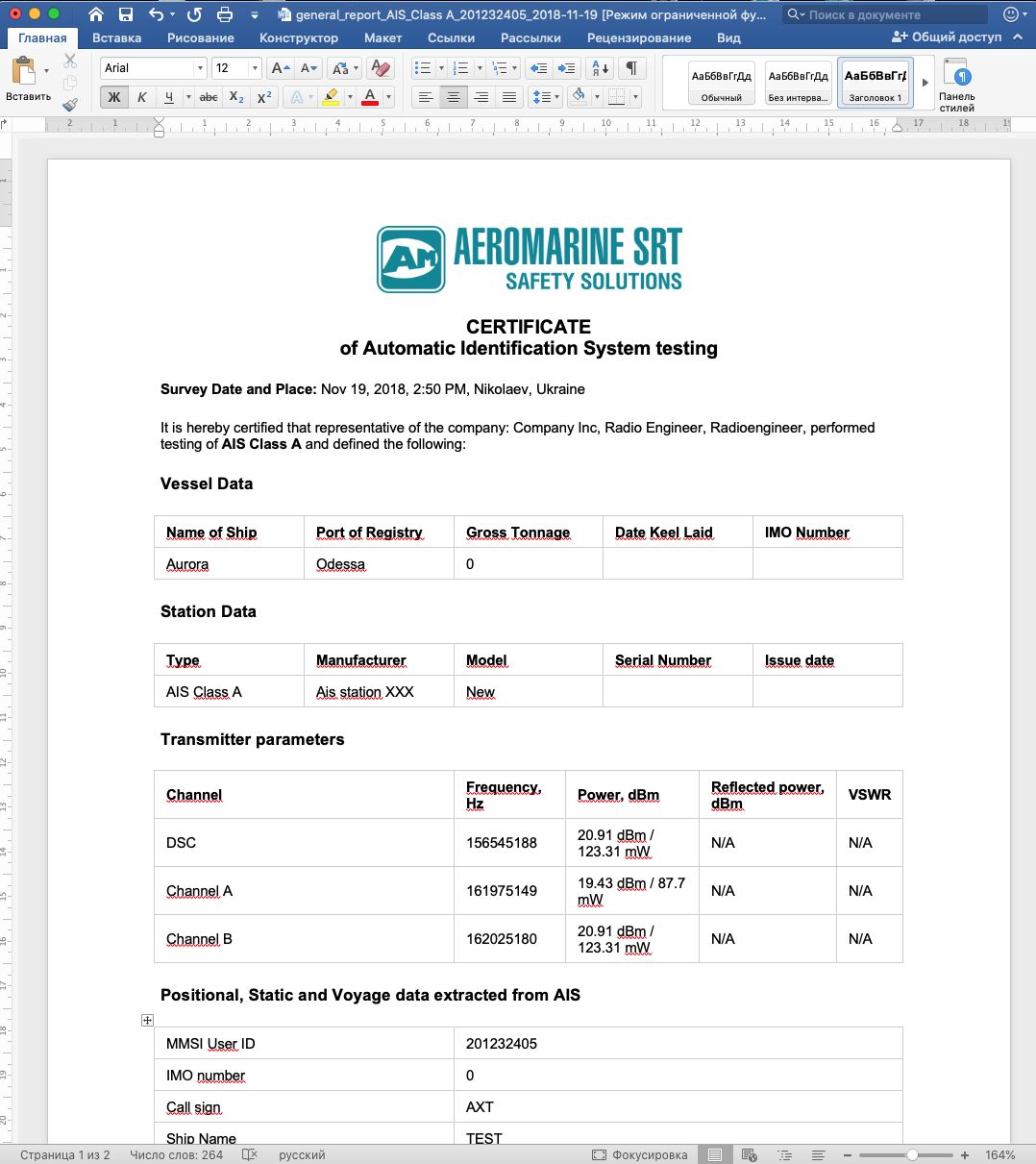
The same can be done for all types of equipment, here are test results of a VHF radio station:
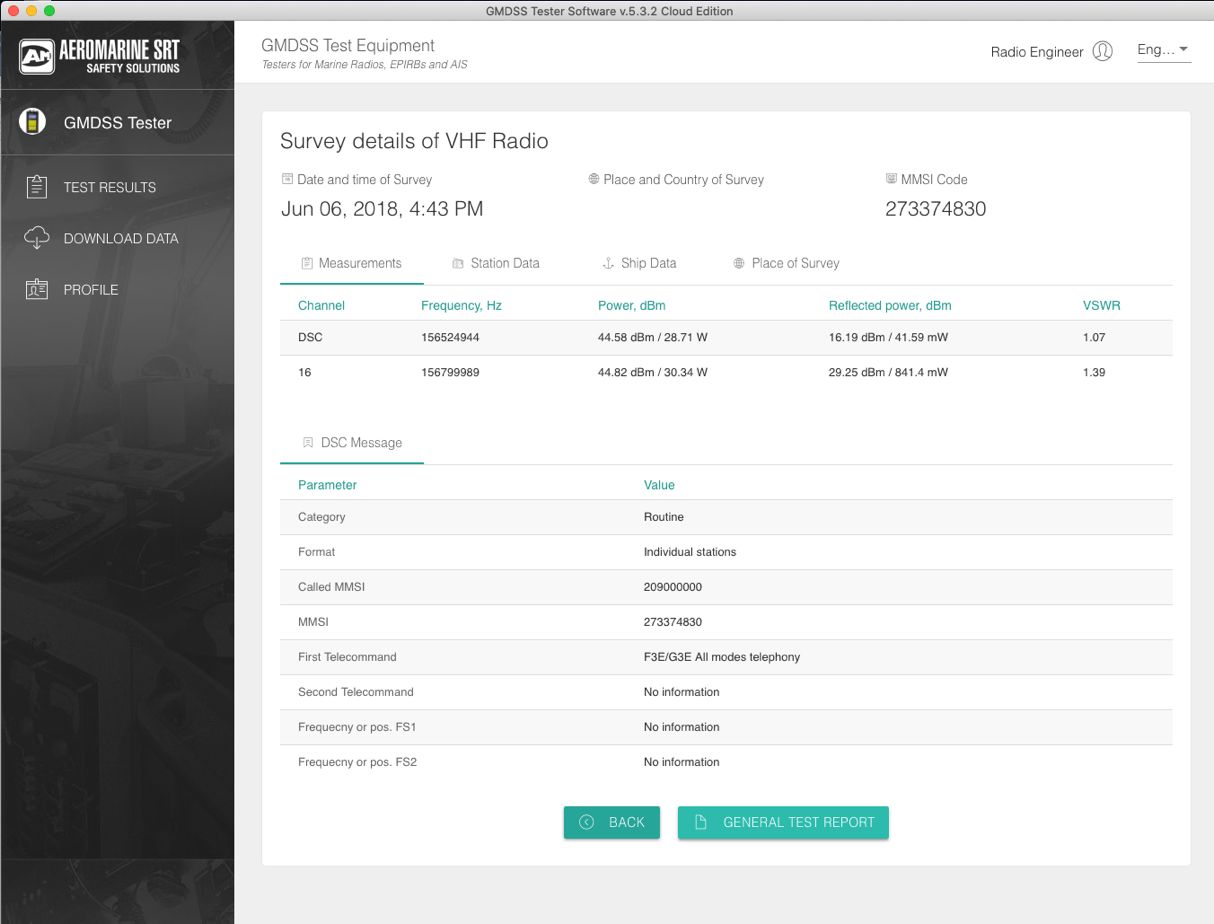
The test report generated:
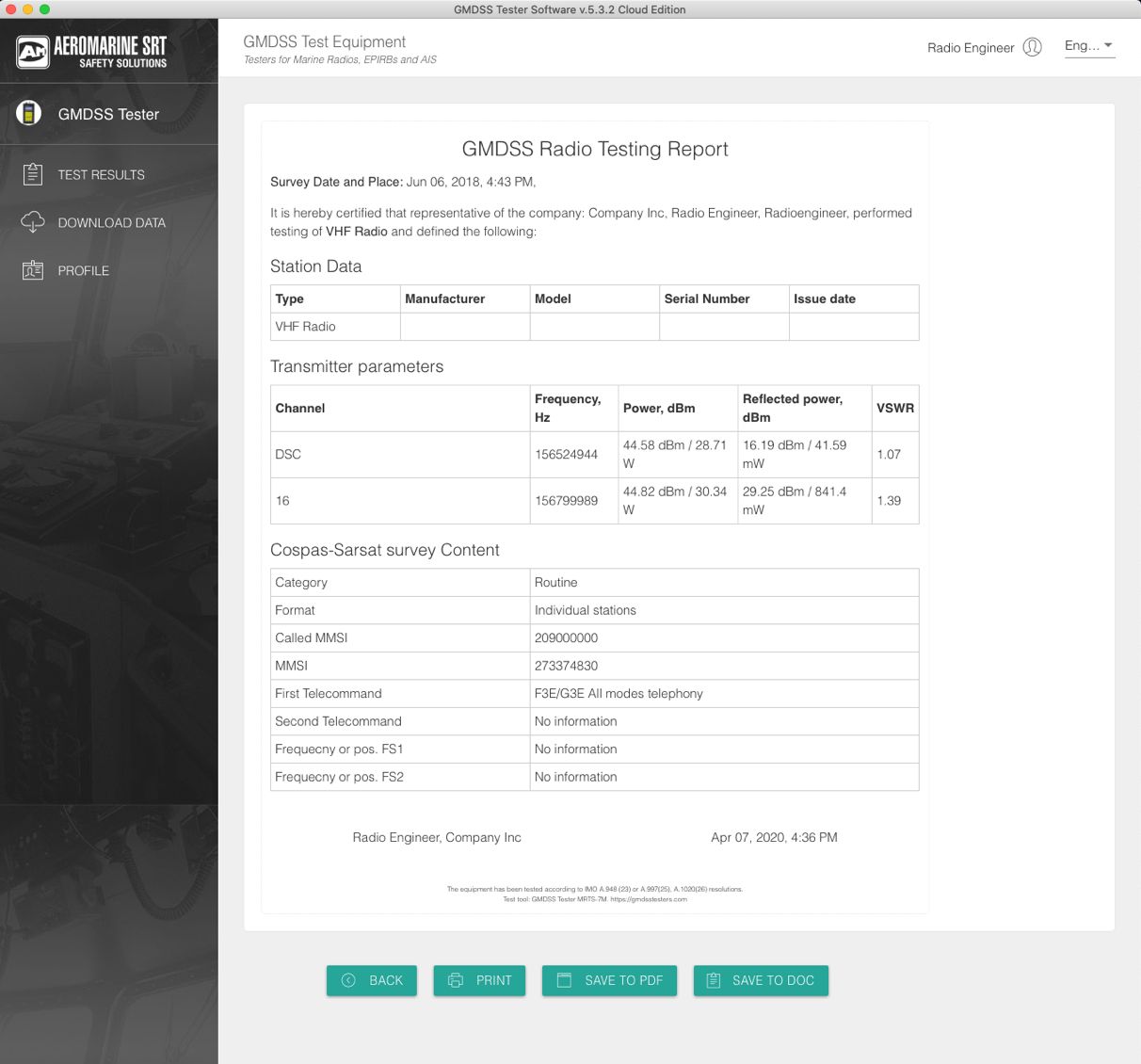
Here are survey details of an EPIRB:
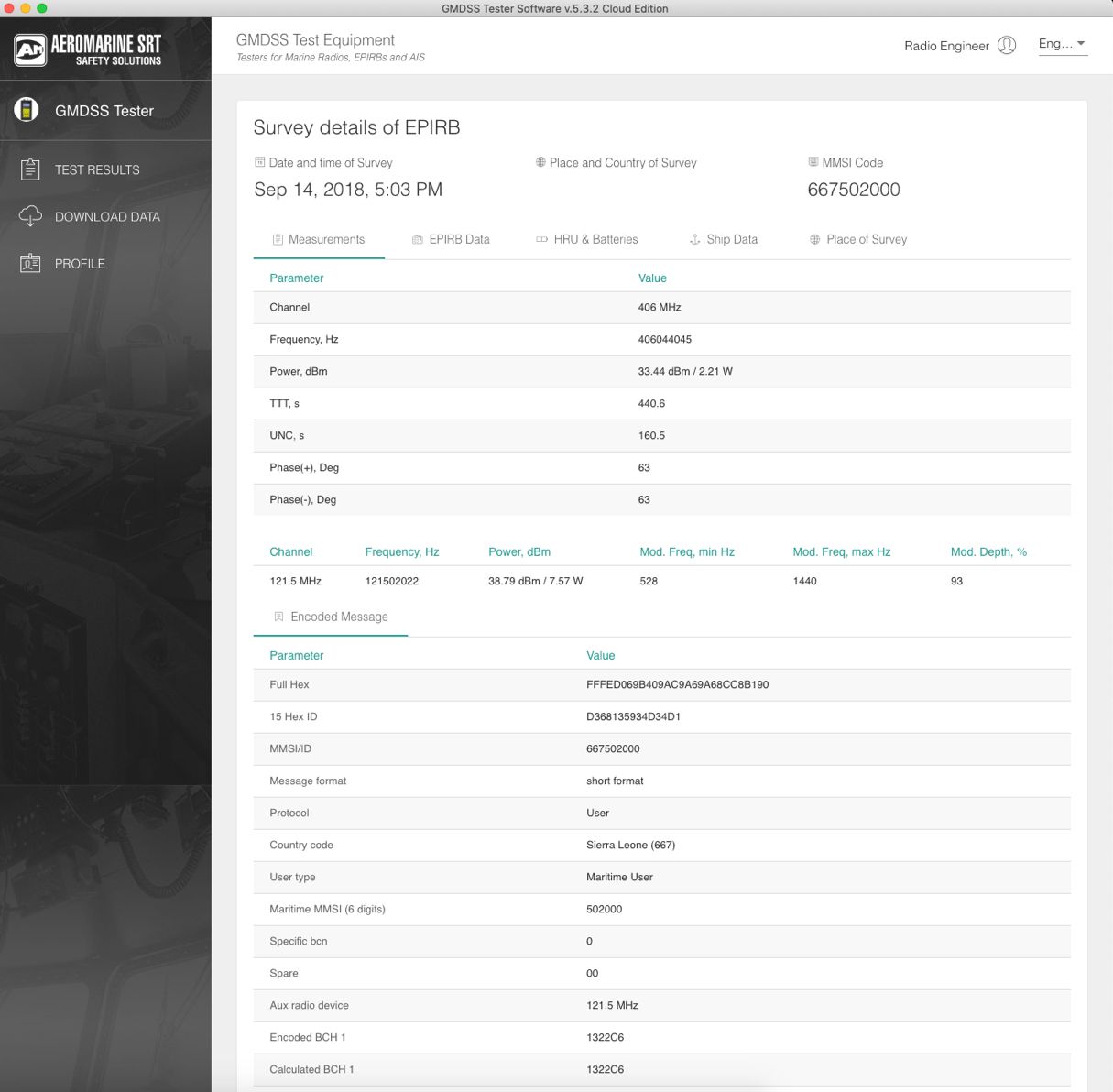
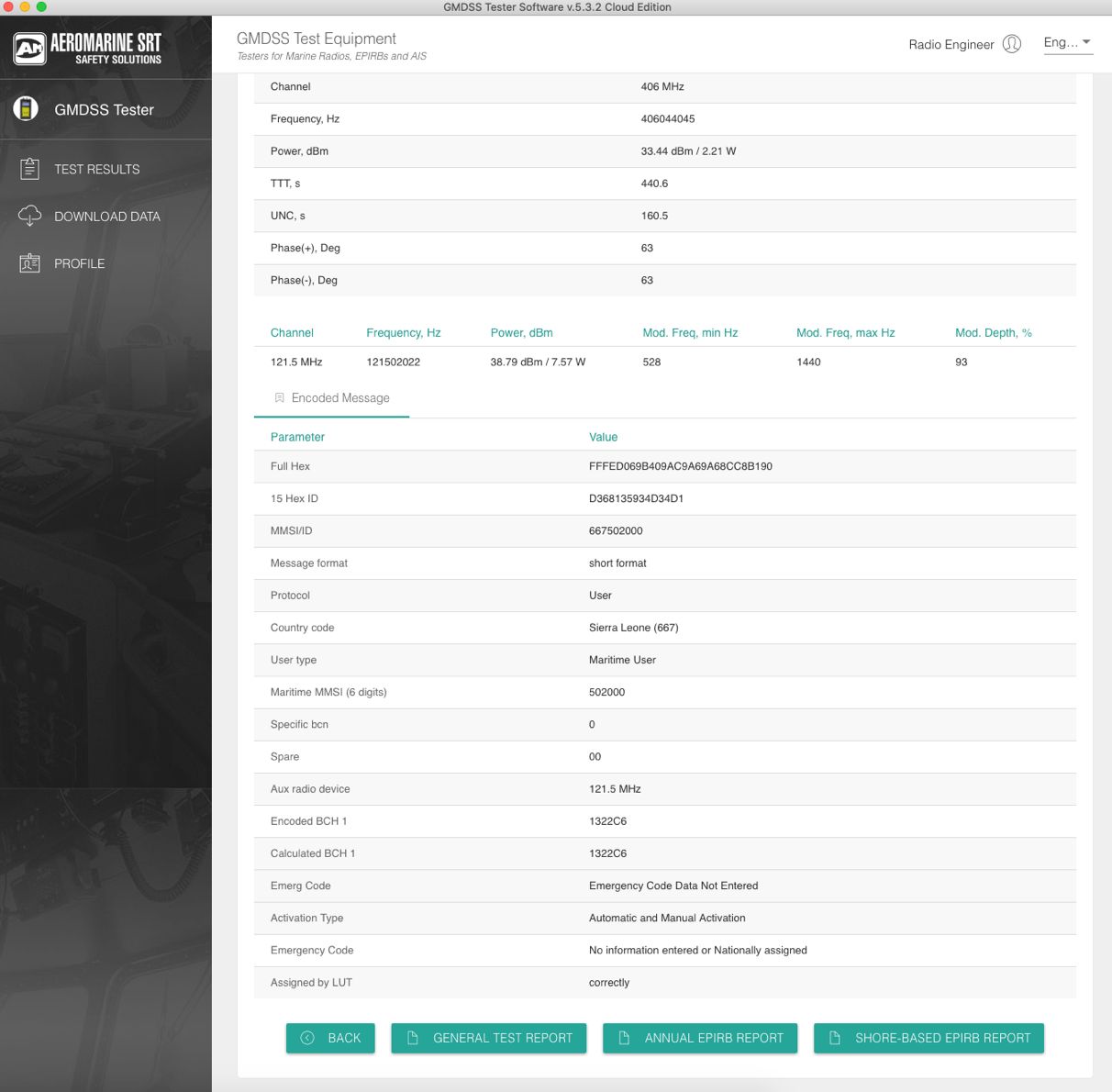
Three types of test report are available for an EPIRB tested:
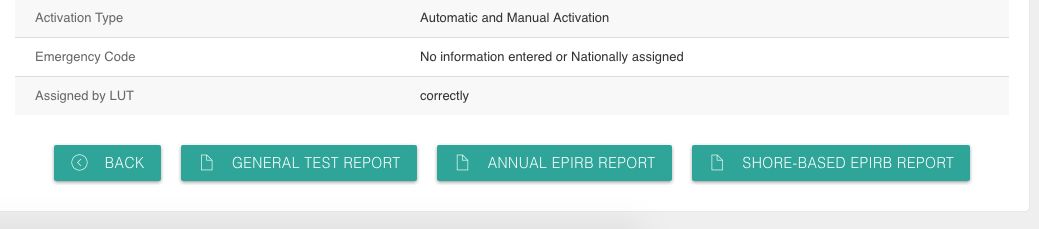
Any test report can be generated and printed immediately if the computer is connected to a printer.
Here is ready test report signed and stamped, and it can be issued to the captain of the vessel:
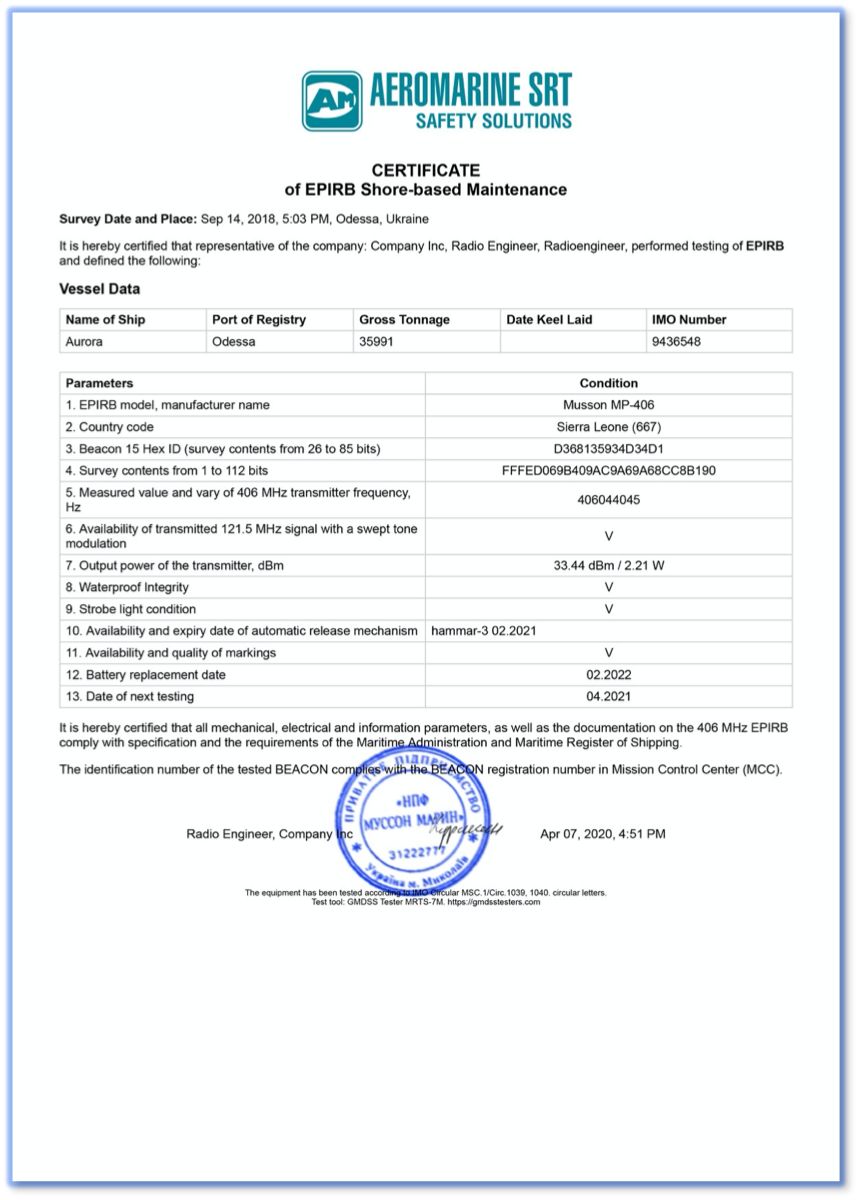
Subscribe to our YouTube channel “gmdsstesters” and you will find a lot of videos of GMDSS equipment testing.
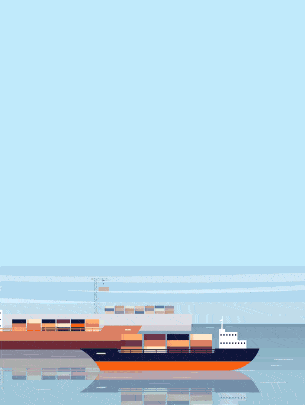




Be the first to comment